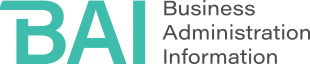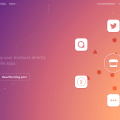In a nutshell: Twitter chats are a fun and engaging way to share information, learn from your peers and identify industry leaders. Here’s how to get started and benefit from the experience.
You can build your business acumen and your personal brand 280 characters at a time! Twitter is an ideal tool for professionals who want to respond to business topics, share their knowledge and reach a large audience. Twitter’s short posts are easily consumed. While you can include pictures, GIFs and videos, the focus is on text in contrast to, say, Instagram.
Twitter chats, which are discussions held in real time on Twitter, provide an avenue for education and networking. In addition to that, they can be fun. Here are some tips for finding and contributing to Twitter chats.
One quick note: While it’s possible to participate in a Twitter chat using your mobile device, you might find the experience is easier and more organized if you use your computer.
Find Twitter Chats
Google is your friend for finding Twitter chats. Just type in “Twitter chat” and a topic you’re interested in. For example, if you search for “Twitter chat” and “content marketing,” you’ll see Content Marketing World’s weekly Twitter chats. (This organization is a pioneer in Twitter chats: Its first one was in 2013.)
If you belong to any professional organizations, search their websites to see if they host any Twitter chats. If an organization doesn’t host its own Twitter chats, it might be able to suggest other ones relevant for the industry. For example, the International Society for Technology in Education (ISTE) recently published its “40 Education Twitter Chats Worth Your Time.”
For a grand listing of all Twitter chats planned for the day, regardless of subject, go to TweetReports’ Twitter Chat Schedule. Be prepared — the list is overwhelming!
Have a Professional Twitter Account
You might already have a Twitter account that revolves around your personal interests. Ask yourself if the account is acceptable for professional conversations — most likely, if you’re discussing topics you wouldn’t bring up at an in-person networking event, you don’t want to use that account for Twitter chats.
Fortunately, Twitter allows you to have multiple accounts. For directions on how to set up an account, visit the “Signing up with Twitter” help page.
You might find out that your preferred Twitter handle is taken. If this is the case, try shortening your handle by using initials or a nickname. Or you can lengthen the handle by adding a middle name. You can also add the name of your location or industry to the name. Just remember that your handle has to be 15 characters or less.
Identify the Moderator
Every Twitter chat has a moderator. This is the person or organization that poses the questions for other people to answer. The moderator will identify themselves at the beginning of the Twitter chat. Pay special attention to their tweets so you can follow the flow of the conversation.
Search for the Hashtag
To participate in the Twitter chat, you’ll need to follow the designated hashtag. Search for the hashtag in Twitter’s search box and you should see all of the tweets related to the chat. Refresh the page occasionally to make sure you’re not missing anything new.
One of the first things you’ll notice is that the tweets aren’t chronological. For this, you can blame Twitter’s display algorithm, which attempts to put the tweets it thinks are most interesting at the top. To fix this, you’ll need to click on “Latest” in in the top left-hand corner of the screen (see image below).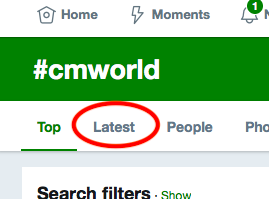
If you accidentally close the browser window or tab, or navigate to another page, you’ll have to search again for the right hashtag and click on “Latest.”
Open More than One Tab
On a computer, you can have more than one browser window or tab open for the same Twitter account. This is very helpful, because it can help you keep track of your activity. Consider using the following windows or tabs:
- The chat itself: This is where you’ll follow the discussion using the hashtag.
- Your main page: This is helpful for when you reply to notifications, as you won’t have to switch away from the page where you’re following the chat.
- The moderator’s page: It’s easy to see the questions posed by the moderator if you have a window or tab dedicated to their posts.
This tip only works if you’re using a computer. If you’re on a mobile device, you’ll only have one window to work with.
Identify the Question and Use the Hashtag
Questions will be labeled Q1, Q2, Q3 and so on. Start your responses with A1, A2, A3, etc. so other people following the chat will know which question you’re responding to. In each tweet, be sure to include the hashtag for the chat. If you don’t, other participants won’t see your response.
Think Visually and Have Fun
One way to make your tweets stand out is by adding a GIF. Press the GIF button and search for a theme or idea that’s related to your response. When you find one you like, click on it. GIFs are visual, animated and engaging, so they make your tweet more compelling than a response that’s text-only.
Author’s note: Want to connect with me on Twitter? Find me at @dsimanoff.