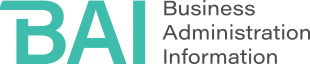In a nutshell: If you’re drowning in emails, organizing your inbox is a good place to start. Here’s how to achieve that, plus four other tips.
Admit it. How many messages are in your inbox? 100? 1,000? 10,000? Maybe even more. The higher this number goes, the harder it may be to manage your workload, keep track of important information and respond to coworkers and clients. There’s no stopping the influx of email — but there are ways to manage it. Here are some tips for coping with an overflowing inbox.
Get Organized
Folders are your friend. Keeping all of your emails in your inbox is like leaving all of your papers sitting on your desk — you might claim to know where things are, but you’re probably losing track of things due to disorganization. Even the most basic filing system for emails will make it easier to order and retrieve messages.
There is no one organizational system that works for everyone. Instead, it’s important to determine what method will work for you: projects, deadlines, teams. Remember, you’re never locked into any one organization scheme — if something doesn’t work, you can always try something new.
What about all those messages that seem to defy categorization — ones that you simply must hold on to, but have a hard time finding a place for? One thing that works for some people is a catch-all email folder, labeled One-Off or Miscellaneous.
Want some ideas on how to organize your inbox? Technology writer and blogger Merlin Mann devised a system several years ago called Inbox Zero. Fast Company recently described a system that categorizes messages by due dates.
Decide What You Want to Do
When it comes to a tidy inbox, procrastination is not your friend. It can lead to missed opportunities, lower productivity, poor decision making and even decreased self-esteem.
There’s no rule that says you have to deal with an email as soon as it arrives — imagine how distracted that would make you? However, you should take action somewhat quickly to prevent a large backlog of building up. For each email, determine if you want to:
- Respond to it
- Delegate it to someone else
- Take care of it immediately
- File it
- Put it aside for a little while so you can deal with it properly later
The fifth action is perfectly acceptable, but don’t rely on it too much or you’ll be back to where you started with a mountain of email requiring your attention.
Get off the CC List
The Reply All button is a true time-saver, allowing you to respond to an entire group with a simple click. But there is also a downside to Reply All — it makes it very simple to include people that don’t need to receive an update every time a change is made, or a small goal is achieved. This often happens when overambitious employees want to keep as many people as possible apprised of their progress.
If you’re getting too many emails you don’t need, simply reply and politely ask to be removed from the distribution list. Make sure to point out if you do need to be updated when certain milestones are reached, or the project requires your input.
If you’re the person originating the message, be considerate when you’re deciding to include on the email. Not everyone needs to be in the loop for every message. And, unless it’s truly necessary, resist the temptation to click Reply All on a company-wide email message.
Unsubscribe
How many of your incoming emails do you actually need? If you’re like most people, you’ve added yourself to many mailing lists over the years. Some of these might be useful, such as information from professional organizations or offers for discounts from your favorite online shops. But do you really need to receive all those messages?
Consider unsubscribing from mailing lists that you no longer find practical, interesting or entertaining. Look for the “unsubscribe” or “modify my email preferences” link at the bottom of email messages. Unroll.me is a free service that helps you unsubscribe from mailing lists.
Set Aside Time
Just as you schedule blocks of time to work on projects and meet with colleagues, consider setting aside time solely to deal with your inbox. Alexandria Samuel, writing in the Harvard Business Review, talks about the idea of an “email budget.” That means allocating time to handle emails and having a system for prioritization.
If you can’t resist the lure of multitasking, try turning off email notifications so that you aren’t tempted to look at your inbox every time a new message pops up. Microsoft provides step-by-step instructions for turning off alerts in Outlook.